Getting to Know Your Compass Student Account [5 Min Read]
Your Compass Student Account is one of the first resources you are introduced to on your CBU journey. As a CBU student, you’ll need to reference your Compass Student Account frequently and will use it for everything from registering for your courses and seeing your grades to checking your finances and tracking your progress. To make navigating your new Student Account easier, we’ve compiled a list of key things you need to know about the platform.
First, let’s make sure you know how to find your Compass Student Account.
- Visit cbu.ca and hit ‘Login’ in the top right
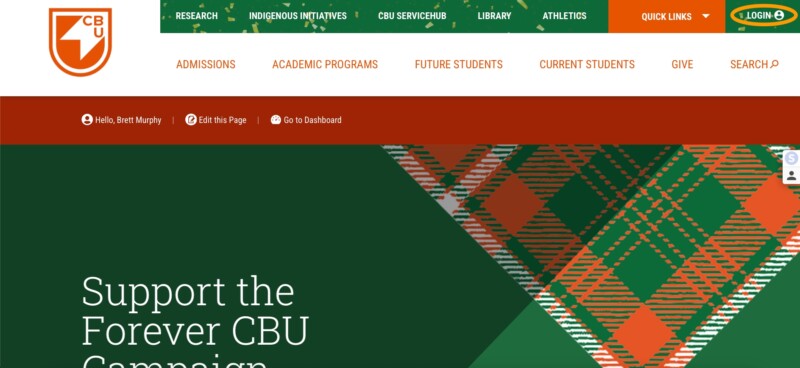
- In the left, or ‘Student’, column, click the third option titled ‘Compass Student Account’
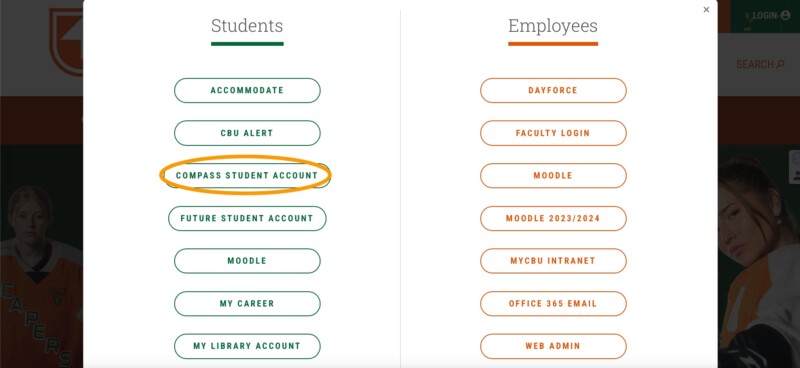
Now that you’re in, let’s start with the Student Finance section.
Student Finance
In the ‘Student Finance’ section, you will find your Account Summary. This will show you:
- Overdue balance (if you have missed a payment deadline)
- Total amount that is currently due, meaning what you owe in the near future, a due date will typically accompany this section
- The total balance of your account, meaning the balance owed for all semesters (past, present, future that you’ve already enrolled in)
- Account activity by semester (the breakdown of how much each course costs, along with other expenses like insurance and any bursaries or scholarships that have been applied to your account)
You can access this section by:
- Accessing your Compass Student Account homepage where it will be the first option on the left

Your CBU Success Team
An important resource available to you throughout your time at CBU is your CBU Success Team. Whether you’re booking a First-Year Advising Appointment or need some guidance heading into your final year, they will always be there for you, ready to help. Things you can go to the CBU Success Team for include:
- Course Schedule Planning
- Student Finance Aid
- Time Management Tips and Tricks
- Immigration Support
- Administering the International Student Health Insurance Plan
- Program Guidance
The CBU Success Team includes Student Development Officers, Success Coaches, International Student Advisors and the Post-Baccalaureate Program Manager.
You can book advising appointments directly from your Compass Student Account. This can be accessed by:
- Clicking the first icon in the top right corner of your screen

- Or, by clicking the graduation cap symbol that also reads ‘Academics’ on the left-hand menu and then clicking the ‘Student Planning’ drop-down

Both of these are labeled ‘Program and Advising Support’.
Student Planning
The last thing we will be covering is the Student Planning section. This section is broken down into two incredibly important sub-sections that every student must be familiar with, ‘Student Progress’ and ‘Plan Your Degree and Schedule Your Courses.’ You can access the Student Planning section by:
- Accessing the homepage
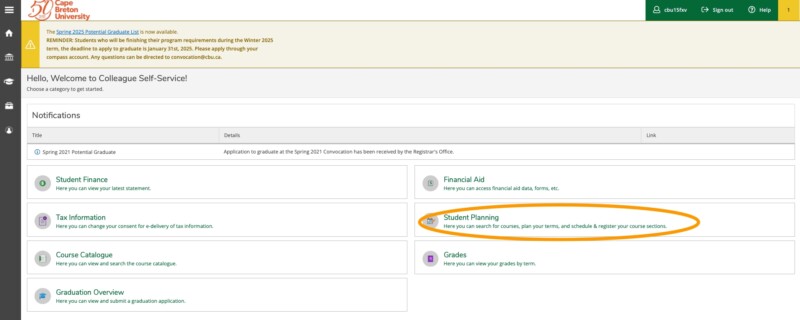
- Or, by clicking the graduation cap on the left-hand menu, clicking ‘Student Planning’ and then ‘Planning Overview’

Following either of these paths will take you to the ‘Planning Overview’ where the two subsections will be available.
Student Progress
The ‘Student Progress’ option will show you the progress you have made in your studies, and what you have left, as you make your way toward graduation.
Plan Your Degree and Schedule Your Courses
The ‘Plan Your Degree and Schedule Your Courses’ section is one of the most important features to familiarize yourself with, as this is how you schedule your courses. The options available to you here are Schedule, Timeline, Advising and Petition and Waivers.

Searching for Courses
On the right, you will see the search bar labeled Search for courses, here you can search for the courses you are interested in. Once you click on a course, you will see all of the information currently available for that upcoming semester, including the professor, time, location and more.

On the right side of your screen, you will see numerous filters that will help you find the right course for you.
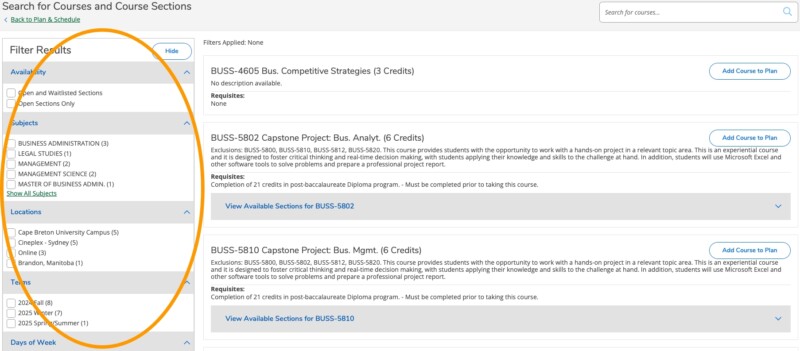
Successfully Registering
Here are the steps to ensure you successfully register for your courses:
- Follow the steps above to search for your courses
- After you’ve used a search term, a list of courses will appear
- You have two options, Add Course to Plan if you would like to select the section later, or View Available Sections to view the available time slots now and then click Add Section to Schedule


- Please note that this does not register you for the course. Think of this like online shopping. You have added these to your cart, but haven’t checked out
- To finish your registration, click Back to Plan & Schedule
- Carefully review the section(s) you have added to your schedule. If you are satisfied, click the Register button


- If you have successfully registered, your selected sections will change from Planned to Registered
Please note:
- If a course is waitlisted, you can add yourself to the waitlist, but this does not guarantee you a spot
- If the course is online/remote/asynchronous, it may not show up properly in the calendar. Please refer to the course details to learn more about the day, time and delivery of your course
Coming Soon
The Compass Student Account is continuously being improved to offer the best possible student experience. One new addition that will be coming soon is the Financial Aid section. Currently, this section is visible on your homepage but you cannot access the content. As a work in progress, we don’t want to reveal anything before it is fully ready, but more will be announced in the near future.
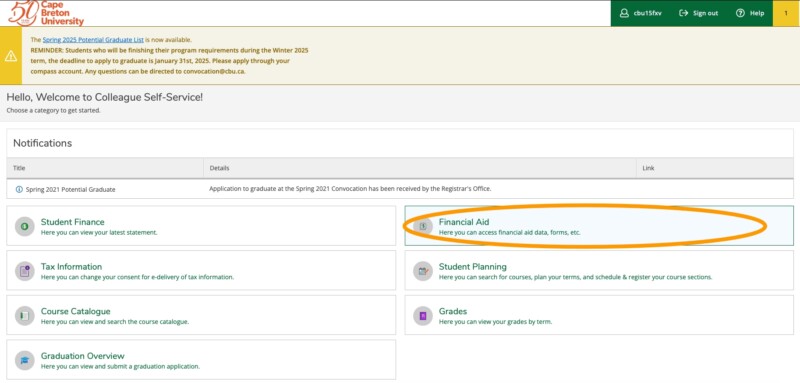
This blog provides a general overview to help get you started with your Compass Student Account, for more information or help navigating, you can visit cbu.ca/compass or visit this page. Another useful resource to help guide you are our CBU Peer Success Mentors, who you can reach by contacting advising@cbu.ca