Understanding Your CBU Network Accounts [4 Min Read]
Are you new to CBU or simply looking to reacquaint yourself with your CBU network accounts? Then this is the blog for you! If you keep reading, you’ll see that we cover the purpose of your CBU email and Office 365 suite, Symplicity Accommodate, your Compass Student Account, Moodle, MyCareer and MyLibrary, along with information on how you can access each of them.
You’ve Got Mail…and Office 365:

When you’re accepted to CBU, you are assigned a CBU Network Account. This allows you to log in to your CBU Email, Student Compass Account, Office 365, Moodle and more.
Your Official CBU Email is the best way to communicate with employees and other students. It’s also essential you check it regularly for important updates, announcements and opportunities, otherwise, you might find yourself driving through a blizzard to get to a class that has already been cancelled.
This account also gives you access to the Microsoft Office 365 Suite which includes all the fun stuff you’ll need like Word, PowerPoint and Excel.
Struggling to Access Your Email?
- Visit cbu.ca and select Login in the upper right-hand corner. Under Students, select Office 365 Email.
- Enter your CBU Network Account username and password. If you haven’t already, please make sure you change your account password through this portal, you wouldn’t want anyone nosing around now, would you?
- This is a biggie: If you’d like to have your CBU emails forwarded to a personal email address, you can find instructions here.
To use Microsoft Office 365 apps, you simply need to download the app and sign in using your CBU email and password; easy as that!
We’re All in This Together:
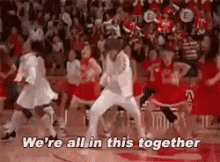
For students with disabilities, you can access a variety of resources through the Jennifer Keeping Centre. We know that having so many options can sometimes be overwhelming, so to help streamline this process and ensure you get the assistance best suited for your unique needs, CBU uses the Symplicity Accommodate online portal. By using this portal, you can connect with note-takers and receive notes online, have assistive devices checked out electronically, schedule test/exam accommodations and more.
Don’t know how to get there? You can easily access this resource by visiting cbu.ca and selecting Login in the upper right-hand corner. Under Students, select Accommodate.
The Golden Compass (Student Account):
CBU’s Compass Student Account portal is one you’ll probably want to bookmark. This is the place where you register for your courses, access timetables and exam schedules, view financial details and make tuition payments. So yeah, pretty important!
If you have trouble finding it, you can access your Compass Student Account by visiting cbu.ca and selecting Login in the upper right-hand corner. Under Students, select Compass Student Account.
Moodle, not Noodle…Stupid Autocorrect:
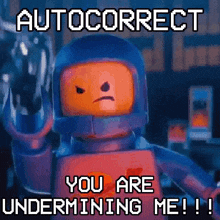
What is Moodle? The simple answer is that it’s a tool used by some instructors to provide you with a place to submit assignments, view your grades, find PowerPoint presentations and view class announcements.
The longer, more pRoFeSsiOnAl (insert Spongebob mocking meme here) answer is that Moodle is a versatile, open-source learning management system (LMS) that allows you to access course materials, submit assignments and communicate with classmates. We’ll let you pick which answer you like better.
While not every instructor uses Moodle, it’s likely that you’ll need it at some point throughout your CBU journey. To access your Moodle account, visit cbu.ca and select Login in the upper right-hand corner. Under Students, select Moodle.
My Career Mode:

Through CBU’s MyCareer portal, you can browse employment and volunteer opportunities, register for workshops, career fairs and professional events, plus find resources and tools that could help you in your job search! It’s also an access point for Co-op information and the Co-curricular record if that’s something that piques your interest.
To access MyCareer, visit cbu.ca and select Login in the upper right-hand corner. Under Students, select My Career. You’ll need your username, which is your CBU email, and your initial password, which is your birthday in this format (YY/MM/DD).
*SIGH* I Really Do Miss Silent Library:

CBU also offers students a MyLibrary Account, which is yet another free and useful resource. Using this account will give you access to the Novanet platform, which is a catalogue of verified works which will be a huge help when it comes to research for coursework.
Need help accessing it? Visit cbu.ca and select Login in the upper right-hand corner. Under Students, select My Library Account.
Still Struggling?
If this blog isn’t enough to prove it, remember that CBU is always here to support you every step of the way. For issues relating to the services we’ve outlined in this blog, please contact IT Services (located in the Marvin Harvey Building), by phone at 902-563-1123, or by email at it_services@cbu.ca.